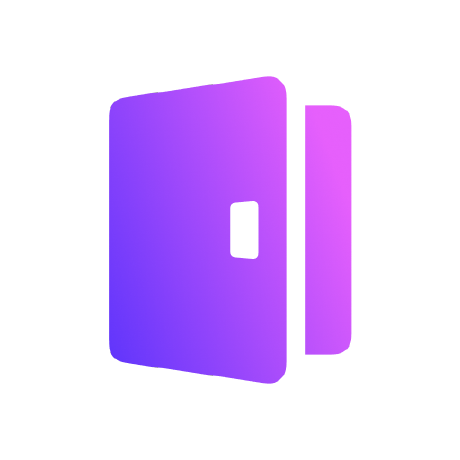Every app needs authentication and authorization. Logto is an Auth0 alternative designed for modern apps and SaaS products.
In this article, we will go through the steps to quickly build the SAML sign-in experience (user authentication) with Go and Logto.
Prerequisites
- A running Logto instance. Check out the introduction page to get started.
- Basic knowledge of Go.
- A usable SAML account.
Create an application in Logto
In you browser, open a new tab and enter the link of Logto Admin Console.
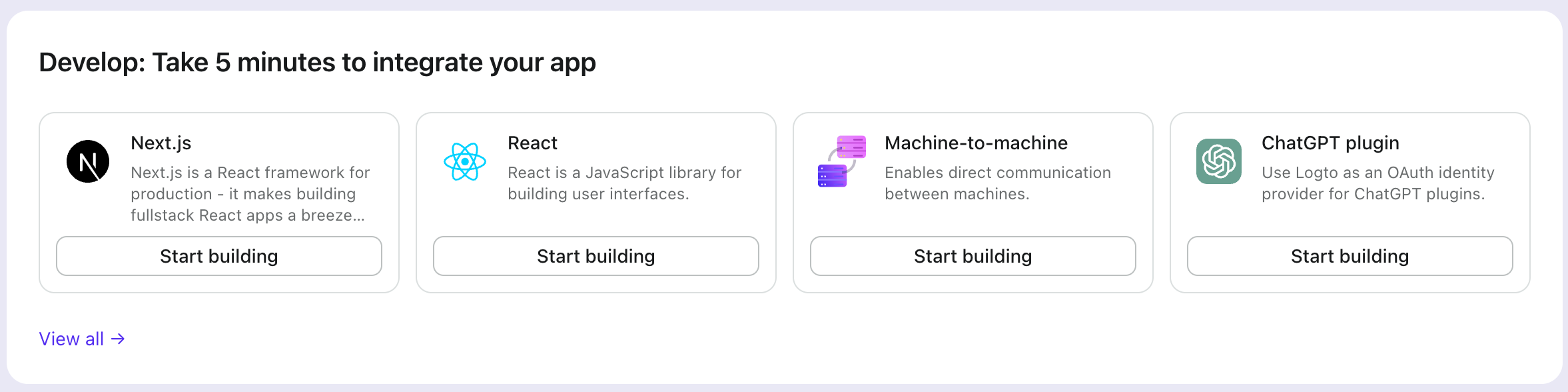
Once the page is loaded, in the "Get Started" section click the View all link to open the application framework list page.
Choose your application type
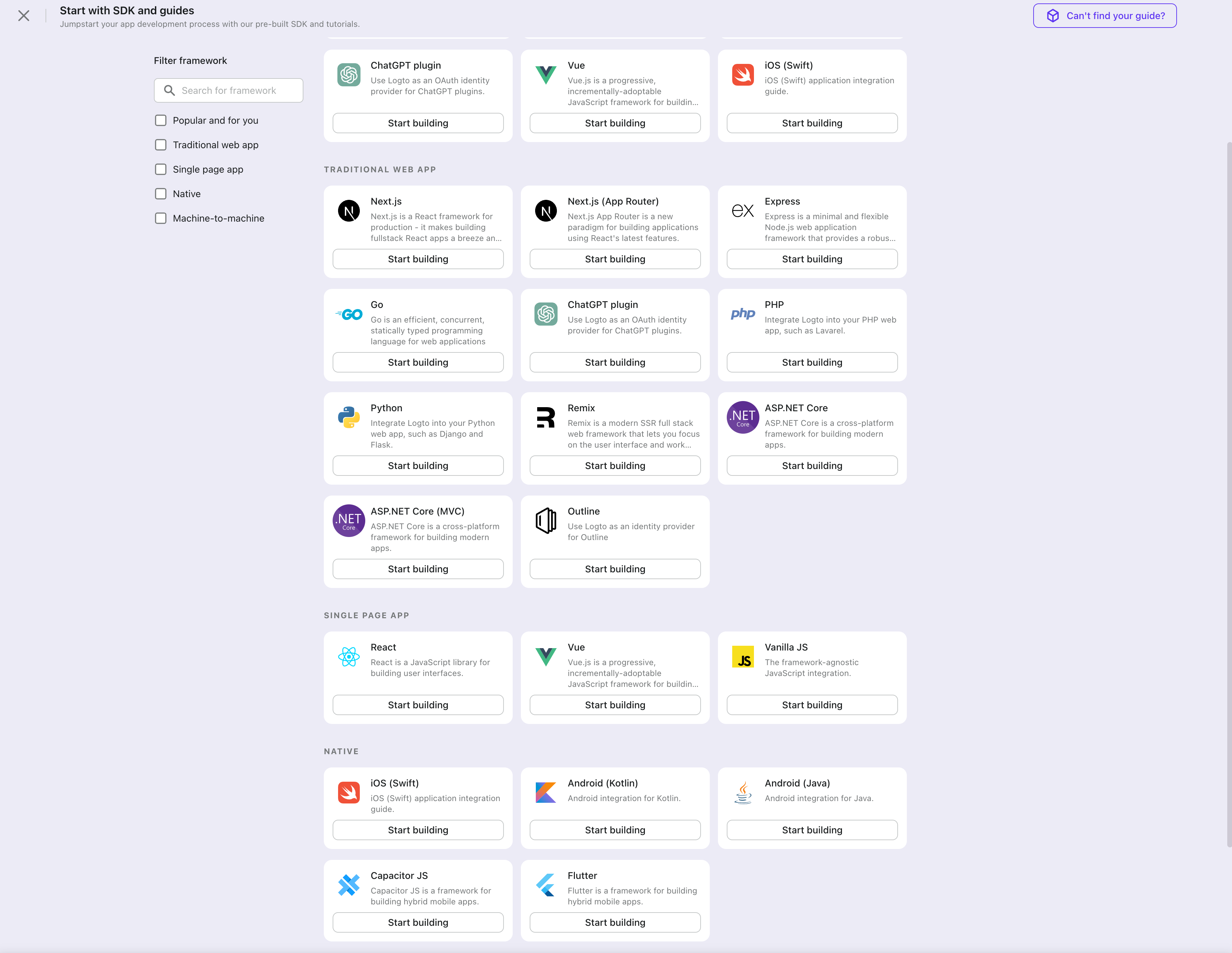
In the opening modal, scroll to the "Traditional web" section or filter all the available " Traditional web" frameworks using the quick filter checkboxes on the left.
Click the "undefined" framework card to start creating your application.
Enter application name
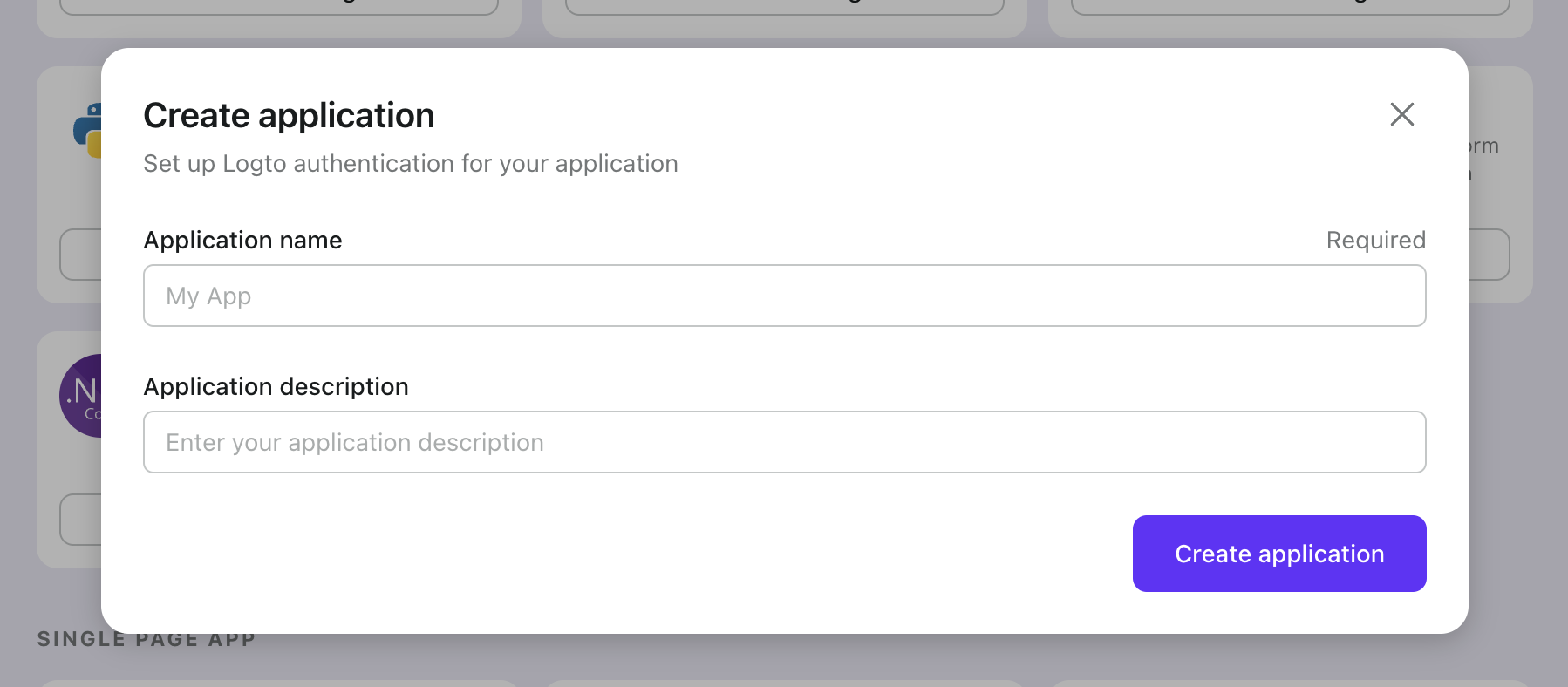
Enter the application name, e.g., "Bookstore," and click "Create application."
🎉 Ta-da! You just created your first application in Logto. You'll see a congrats page which includes a detailed integration guide. Follow the guide to see what the experience will be in your application.
Integrate Logto SDK
- The following demonstration is built upon the Gin Web Framework. You may also integrate Logto into other frameworks by taking the same steps.
- The Go sample project is available on our Go SDK repo.
Installation
Execute in the project root directory:
go get github.com/logto-io/go
Add the github.com/logto-io/go/client package to your application code:
// main.go
package main
import (
"github.com/gin-gonic/gin"
// Add dependency
"github.com/logto-io/go/client"
)
func main() {
router := gin.Default()
router.GET("/", func(c *gin.Context) {
c.String(200, "Hello Logto!")
})
router.Run(":3000")
}
Create a session storage
In traditional web applications, the user authentication information will be stored in the user session.
Logto SDK provides a Storage interface, you can implement a Storage adapter based on your web framework so that the Logto SDK can store user authentication information in the session.
We do NOT recommend using cookie-based sessions, as user authentication information stored by Logto may exceed the cookie size limit. In this example, we use memory-based sessions. You can use Redis, MongoDB, and other technologies in production to store sessions as needed.
The Storage type in the Logto SDK is as follows:
package client
type Storage interface {
GetItem(key string) string
SetItem(key, value string)
}
We use github.com/gin-contrib/sessions middleware as an example to demonstrate this process.
Apply the middleware to the application, so that we can get the user session by the user request context in the route handler:
package main
import (
"github.com/gin-contrib/sessions"
"github.com/gin-contrib/sessions/memstore"
"github.com/gin-gonic/gin"
"github.com/logto-io/go/client"
)
func main() {
router := gin.Default()
// We use memory-based session in this example
store := memstore.NewStore([]byte("your session secret"))
router.Use(sessions.Sessions("logto-session", store))
router.GET("/", func(ctx *gin.Context) {
// Get user session
session := sessions.Default(ctx)
// ...
ctx.String(200, "Hello Logto!")
})
router.Run(":3000")
}
Create a session_storage.go file, define a SessionStorage and implement the Logto SDK's Storage interfaces:
package main
import (
"github.com/gin-contrib/sessions"
)
type SessionStorage struct {
session sessions.Session
}
func (storage *SessionStorage) GetItem(key string) string {
value := storage.session.Get(key)
if value == nil {
return ""
}
return value.(string)
}
func (storage *SessionStorage) SetItem(key, value string) {
storage.session.Set(key, value)
storage.session.Save()
}
Now, in the route handler, you can create a session storage for Logto:
session := sessions.Default(ctx)
sessionStorage := &SessionStorage{session: session}
Init LogtoClient
First, create a Logto config:
func main() {
// ...
logtoConfig := &client.LogtoConfig{
Endpoint: "<your-logto-endpoint>", // E.g. http://localhost:3001
AppId: "<your-application-id>",
AppSecret: "<your-application-secret>",
}
// ...
}
You can find and copy "App Secret" from application details page in Admin Console:

Then, you can create a LogtoClient for each user request with the Logto config above:
func main() {
// ...
router.GET("/", func(ctx *gin.Context) {
// Create LogtoClient
session := sessions.Default(ctx)
logtoClient := client.NewLogtoClient(
logtoConfig,
&SessionStorage{session: session},
)
// Use Logto to control the content of the home page
authState := "You are not logged in to this website. :("
if logtoClient.IsAuthenticated() {
authState = "You are logged in to this website! :)"
}
homePage := `<h1>Hello Logto</h1>` +
"<div>" + authState + "</div>"
ctx.Data(http.StatusOK, "text/html; charset=utf-8", []byte(homePage))
})
// ...
}
Implement sign-in route
After the redirect URI is configured, we add a sign-in route to handle the sign-in request and also add an sign-in link on the home page:
func main() {
// ...
// Add a link to perform a sign-in request on the home page
router.GET("/", func(ctx *gin.Context) {
// ...
homePage := `<h1>Hello Logto</h1>` +
"<div>" + authState + "</div>" +
// Add link
`<div><a href="/sign-in">Sign In</a></div>`
ctx.Data(http.StatusOK, "text/html; charset=utf-8", []byte(homePage))
})
// Add a route for handling sign-in requests
router.GET("/sign-in", func(ctx *gin.Context) {
session := sessions.Default(ctx)
logtoClient := client.NewLogtoClient(
logtoConfig,
&SessionStorage{session: session},
)
// The sign-in request is handled by Logto.
// The user will be redirected to the Redirect URI on signed in.
signInUri, err := logtoClient.SignIn("http://localhost:3000/callback")
if err != nil {
ctx.String(http.StatusInternalServerError, err.Error())
return
}
// Redirect the user to the Logto sign-in page.
ctx.Redirect(http.StatusTemporaryRedirect, signInUri)
})
// ...
}
Now, when your user visit http://localhost:3000/sign-in, the user will be redirected to the Logto sign-in page.
Implement the callback route
When the user signs in successfully on the Logto sign-in page, Logto will redirect the user to the Redirect URI.
Since the redirect URI is http://localhost:3000/callback, we add the /callback route to handle the callback after signing in.
func main() {
// ...
// Add a route for handling sign-in callback requests
router.GET("/callback", func(ctx *gin.Context) {
session := sessions.Default(ctx)
logtoClient := client.NewLogtoClient(
logtoConfig,
&SessionStorage{session: session},
)
// The sign-in callback request is handled by Logto
err := logtoClient.HandleSignInCallback(ctx.Request)
if err != nil {
ctx.String(http.StatusInternalServerError, err.Error())
return
}
// Jump to the page specified by the developer.
// This example takes the user back to the home page.
ctx.Redirect(http.StatusTemporaryRedirect, "/")
})
// ...
}
Implement sign-out route
Similar to the sign-in flow, when the user signs out, Logto will redirect the user to the post sign-out redirect URI.
Now, let's add the sign-out route to handle the sign-out request and also add a sign-out link on the home page:
func main() {
// ...
// Add a link to perform a sign-out request on the home page
router.GET("/", func(ctx *gin.Context) {
// ...
homePage := `<h1>Hello Logto</h1>` +
"<div>" + authState + "</div>" +
`<div><a href="/sign-in">Sign In</a></div>` +
// Add link
`<div><a href="/sign-out">Sign Out</a></div>`
ctx.Data(http.StatusOK, "text/html; charset=utf-8", []byte(homePage))
})
// Add a route for handling signing out requests
router.GET("/sign-out", func(ctx *gin.Context) {
session := sessions.Default(ctx)
logtoClient := client.NewLogtoClient(
logtoConfig,
&SessionStorage{session: session},
)
// The sign-out request is handled by Logto.
// The user will be redirected to the Post Sign-out Redirect URI on signed out.
signOutUri, signOutErr := logtoClient.SignOut("http://localhost:3000")
if signOutErr != nil {
ctx.String(http.StatusOK, signOutErr.Error())
return
}
ctx.Redirect(http.StatusTemporaryRedirect, signOutUri)
})
// ...
}
After the user makes a signing-out request, Logto will clear all user authentication information in the session.
Open your Go app to test if the integration works. When you click the "Sign In" button, the page should be redirected to a Logto sign-in page, and you should be able to create a new account by entering username and password and complete the sign-in process.
Add SAML connector
To add a social connector, go to the "Connector" tab in the Admin Console, then click on "Social connectors". From there, click "Add social connector".
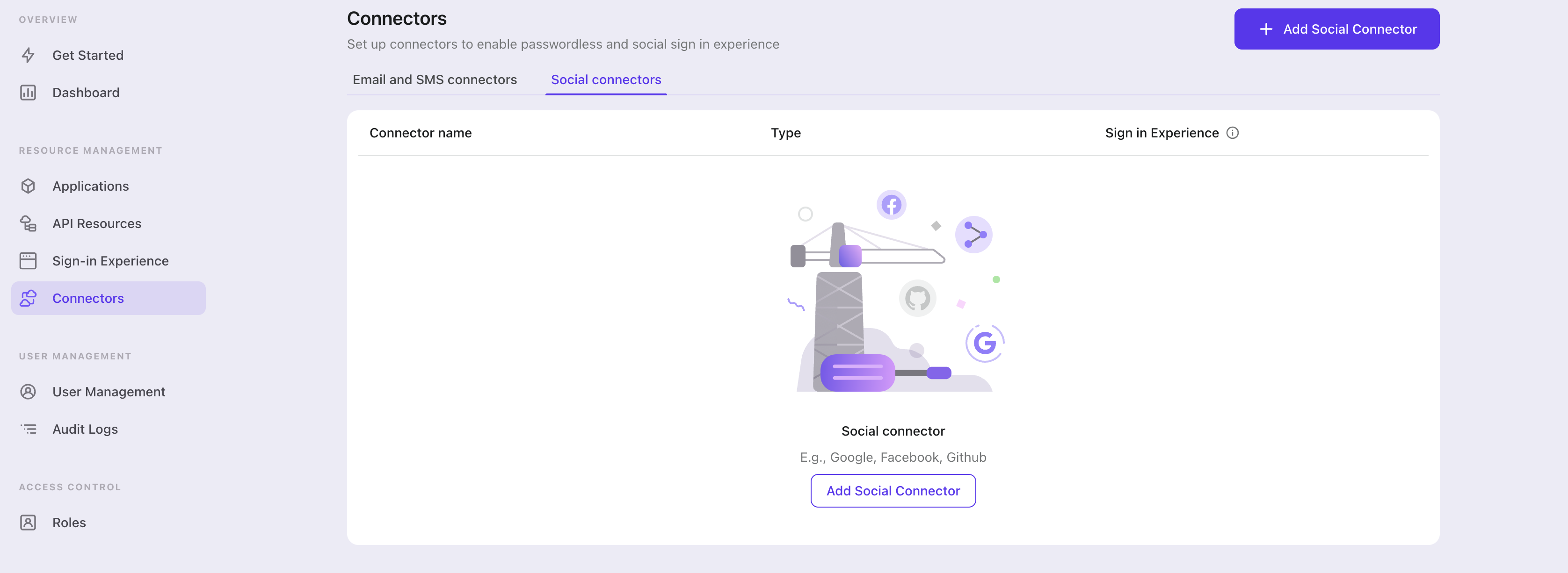
In the openning modal, select "SAML" and click "Next".
On the next page, you will see a two-column layout with the README content on the left and configuration on the right.
Feel free to follow the README file in place or read the following section to complete the configuration process. If you follow the in-place guide, you can skip the next section.
Set up Standard SAML app
Create social IdP's account and register SAML application (IdP)
Let's go through configurations of SAML connector.
Before we kicking off, you can go to a social identity provider which supports SAML protocol and create your own account. Okta, OneLogin, Salesforce and some other platforms support authentication based on SAML protocol.
If your IdP mandate the encryption of SAML assertion and receiving of signed authentication requests, you should generate your private key and corresponding certificate using RSA algorithm. Keep the private key for your SP use and upload the certificate to IdP.
You also need to configure the ACS (Assertion Consumer Service) URL as ${your_logto_origin}/api/authn/saml/${connector_id} to handle IdP's SAML assertion. Where you can find your connectorId at SAML connector's details page in Logto's Admin Console.
ℹ️ Note
Per current Logto's design, we only support Redirect-binding for sending authentication request and POST-binding for receiving SAML assertion. Although this sounds not cool, but we believe that the current design can handle most of your use cases. If you have any problems, feel free to reach out!
Configure SAML connector (SP)
In this section, we will introduce each attribute in detail.
entityID Required
entityID (i.e. issuer) is Entity identifier. It is used to identify your entity (SAML SP entity), and match the equivalence in each SAML request/response.
signInEndpoint Required
The IdP's endpoint that you send SAML authentication requests to. Usually, you can find this value in IdP details page (i.e. IdP's SSO URL or Login URL).
x509Certificate Required
The x509 certificate generated from IdPs private key, IdP is expected to have this value available.
The content of the certificate comes with -----BEGIN CERTIFICATE----- header and -----END CERTIFICATE----- tail.
idpMetadataXml Required
The field is used to place contents from your IdP metadata XML file.
ℹ️ Note
The XML parser we are using does not support customized namespace. If the IdP metadata comes with namespace, you should manually remove them. For namespace of XML file, see reference.
assertionConsumerServiceUrl Required
The assertion consumer service (ACS) URL is the SP's endpoint to receive IdP's SAML Assertion POST requests. As we mentioned in previous part, it is usually configured at IdP settings but some IdP get this value from SAML authentication requests, we hence also add this value as a REQUIRED field. It's value should look like ${your_logto_origin}/api/authn/saml/${connector_id}.
signAuthnRequest
The boolean value that controls whether SAML authentication request should be signed, whose default value is false.
encryptAssertion
encryptAssertion is a boolean value that indicates if IdP will encrypt SAML assertion, with default value false.
ℹ️ Note
signAuthnRequestandencryptAssertionattributes should align with corresponding parameters of IdP setting, otherwise error will be thrown to show that configuration does not match. All SAML responses need to be signed.
requestSignatureAlgorithm
This should be aligned with the signature algorithms of IdP so that Logto can verify the signature of the SAML assertion. Its value should be either http://www.w3.org/2000/09/xmldsig#rsa-sha1, http://www.w3.org/2001/04/xmldsig-more#rsa-sha256 or http://www.w3.org/2001/04/xmldsig-more#rsa-sha512 and the default value is http://www.w3.org/2001/04/xmldsig-more#rsa-sha256.
messageSigningOrder
messageSigningOrder indicates the signing and encrypting order of IdP, it's value should be either sign-then-encrypt or encrypt-then-sign and the default value is sign-then-encrypt.
privateKey and privateKeyPass
privateKey is an OPTIONAL value and is required when signAuthnRequest is true.
privateKeyPass is the password you've set when creating privateKey, required when necessary.
If signAuthnRequest is true, the corresponding certificate generated from privateKey is required by IdP for checking the signature.
encPrivateKey and encPrivateKeyPass
encPrivateKey is an OPTIONAL value and is required when encryptAssertion is true.
encPrivateKeyPass is the password you've set when creating encPrivateKey, required when necessary.
If encryptAssertion is true, the corresponding certificate generated from encPrivateKey is required by IdP for encrypting SAML assertion.
ℹ️ Note
For keys and certificates generation,
opensslis a wonderful tool. Here is sample command line that might be helpful:openssl genrsa -passout pass:${privateKeyPassword} -out ${encryptPrivateKeyFilename}.pem 4096
openssl req -new -x509 -key ${encryptPrivateKeyFilename}.pem -out ${encryptionCertificateFilename}.cer -days 3650
privateKeyandencPrivateKeyfiles are enforced to be encoded inpkcs1scheme as pem string, which means the private key files should start with-----BEGIN RSA PRIVATE KEY-----and end with-----END RSA PRIVATE KEY-----.
nameIDFormat
nameIDFormat is an OPTIONAL attribute that declares the name id format that would respond. The value can be among urn:oasis:names:tc:SAML:1.1:nameid-format:unspecified, urn:oasis:names:tc:SAML:1.1:nameid-format:emailAddress, urn:oasis:names:tc:SAML:1.1:nameid-format:X509SubjectName, urn:oasis:names:tc:SAML:2.0:nameid-format:persistent and urn:oasis:names:tc:SAML:2.0:nameid-format:transient, and the default value is urn:oasis:names:tc:SAML:2.0:nameid-format:unspecified.
timeout
timeout is the time tolerance for time validation, since the time between your SP entity and IdP entity could be different and network connection may also bring some delay. The unit is in millisecond, and the default value is 5000 (i.e. 5s).
profileMap
Logto also provide a profileMap field that users can customize the mapping from the social vendors' profiles which are usually not standard. Each profileMap keys is Logto's standard user profile field name and corresponding value should be social profiles field name. In current stage, Logto only concern 'id', 'name', 'avatar', 'email' and 'phone' from social profile, only 'id' is REQUIRED and others are optional fields.
Config types
| Name | Type | Required | Default Value |
|---|---|---|---|
| signInEndpoint | string | true | |
| x509certificate | string | true | |
| idpMetadataXml | string | true | |
| entityID | string | true | |
| assertionConsumerServiceUrl | string | true | |
| messageSigningOrder | encrypt-then-sign | sign-then-encrypt | false | sign-then-encrypt |
| requestSignatureAlgorithm | http://www.w3.org/2000/09/xmldsig#rsa-sha1 | http://www.w3.org/2001/04/xmldsig-more#rsa-sha256 | http://www.w3.org/2001/04/xmldsig-more#rsa-sha512 | false | http://www.w3.org/2001/04/xmldsig-more#rsa-sha256 |
| signAuthnRequest | boolean | false | false |
| encryptAssertion | boolean | false | false |
| privateKey | string | false | |
| privateKeyPass | string | false | |
| nameIDFormat | urn:oasis:names:tc:SAML:1.1:nameid-format:unspecified | urn:oasis:names:tc:SAML:1.1:nameid-format:emailAddress | urn:oasis:names:tc:SAML:1.1:nameid-format:X509SubjectName | urn:oasis:names:tc:SAML:2.0:nameid-format:persistent | urn:oasis:names:tc:SAML:2.0:nameid-format:transient | false | urn:oasis:names:tc:SAML:1.1:nameid-format:unspecified |
| timeout | number | false | 5000 |
| profileMap | ProfileMap | false |
| ProfileMap fields | Type | Required | Default value |
|---|---|---|---|
| id | string | false | id |
| name | string | false | name |
| avatar | string | false | avatar |
| string | false | ||
| phone | string | false | phone |
Reference
- Profiles for the OASIS Security Assertion Markup Language (SAML) V2.0
- samlify - Highly configuarable Node.js SAML 2.0 library for Single Sign On
Save your configuration
Double check you have filled out necessary values in the Logto connector configuration area. Click "Save and Done" (or "Save changes") and the SAML connector should be available now.
Enable SAML connector in Sign-in Experience
Switch to the "Sign-in experience" tab, then click the "Sign-up and sign-in" tab.
If it's the first time you enter the tab, you will see a quick introduction about Sign-in Experience and its basic configuration.
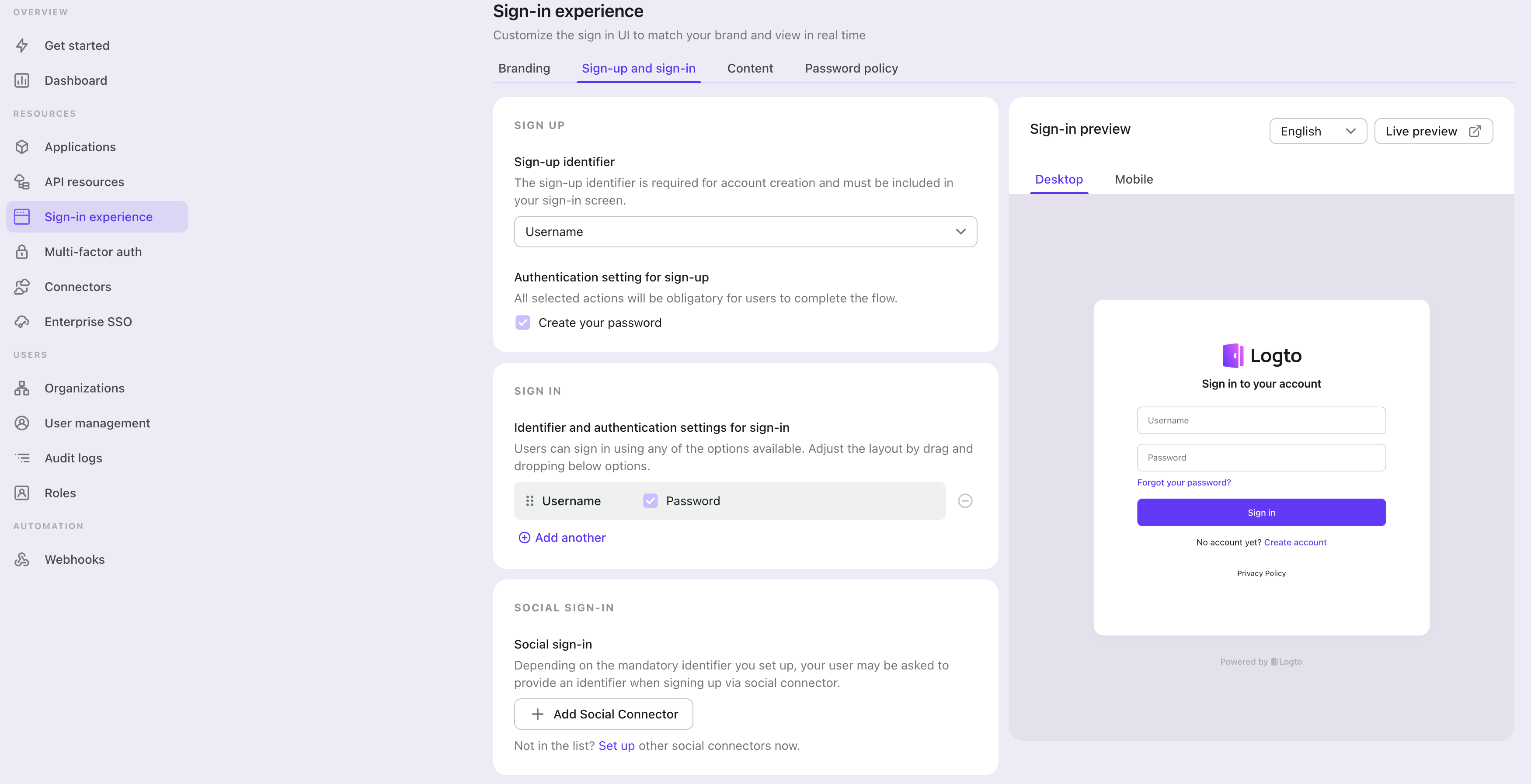
Select "None" for the "Sign-up identifier" to provide minimum sign-up effort for SAML sign-in, which may increase your conversion rate.
In the "Social sign-in" section, add "Add Social Connector" and choose "SAML". Then you should be able to see a button with text "Continue with SAML" in the preview section.

Finally, click "Save changes" on the bottom right corner.
Testing and Validation
Return to your Go app. You should now be able to sign in with SAML. Enjoy!
Further readings
Protect your API For native and single page apps, you'll need to call one or more API endpoints to retrieve and update data.
Learn more about identifying who's who and keeping your API secure.
User management We know you care about user management and activities, as we also do.
Learn more about how to know your users and see the figures like DAU and MAU graphically.
Localization From one regional business to a global corporate, the willingness to offer the best user experience won't change.
You can change current language phrases or add a new language without friction.
Customer IAM series Our serial blog posts about Customer (or Consumer) Identity and Access Management, from 101 to advanced topics and beyond.