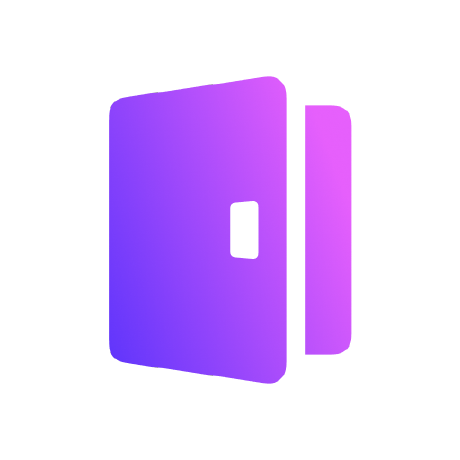Every app needs authentication and authorization. Logto is an Auth0 alternative designed for modern apps and SaaS products.
In this article, we will go through the steps to quickly build the GitHub sign-in experience (user authentication) with iOS Swift and Logto.
Prerequisites
- A running Logto instance. Check out the introduction page to get started.
- Basic knowledge of iOS Swift.
- A usable GitHub account.
Create an application in Logto
In you browser, open a new tab and enter the link of Logto Admin Console.
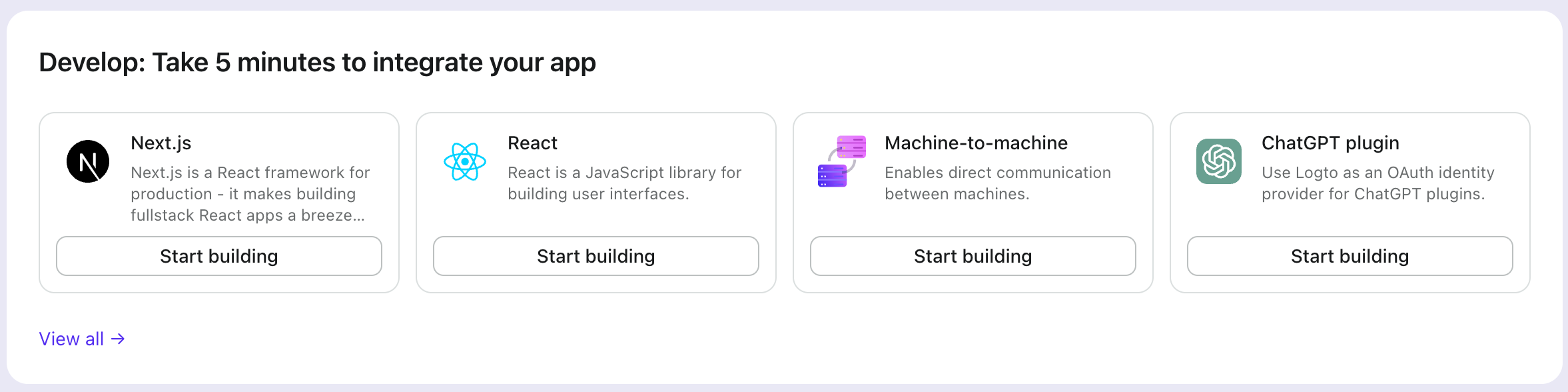
Once the page is loaded, in the "Get Started" section click the View all link to open the application framework list page.
Choose your application type
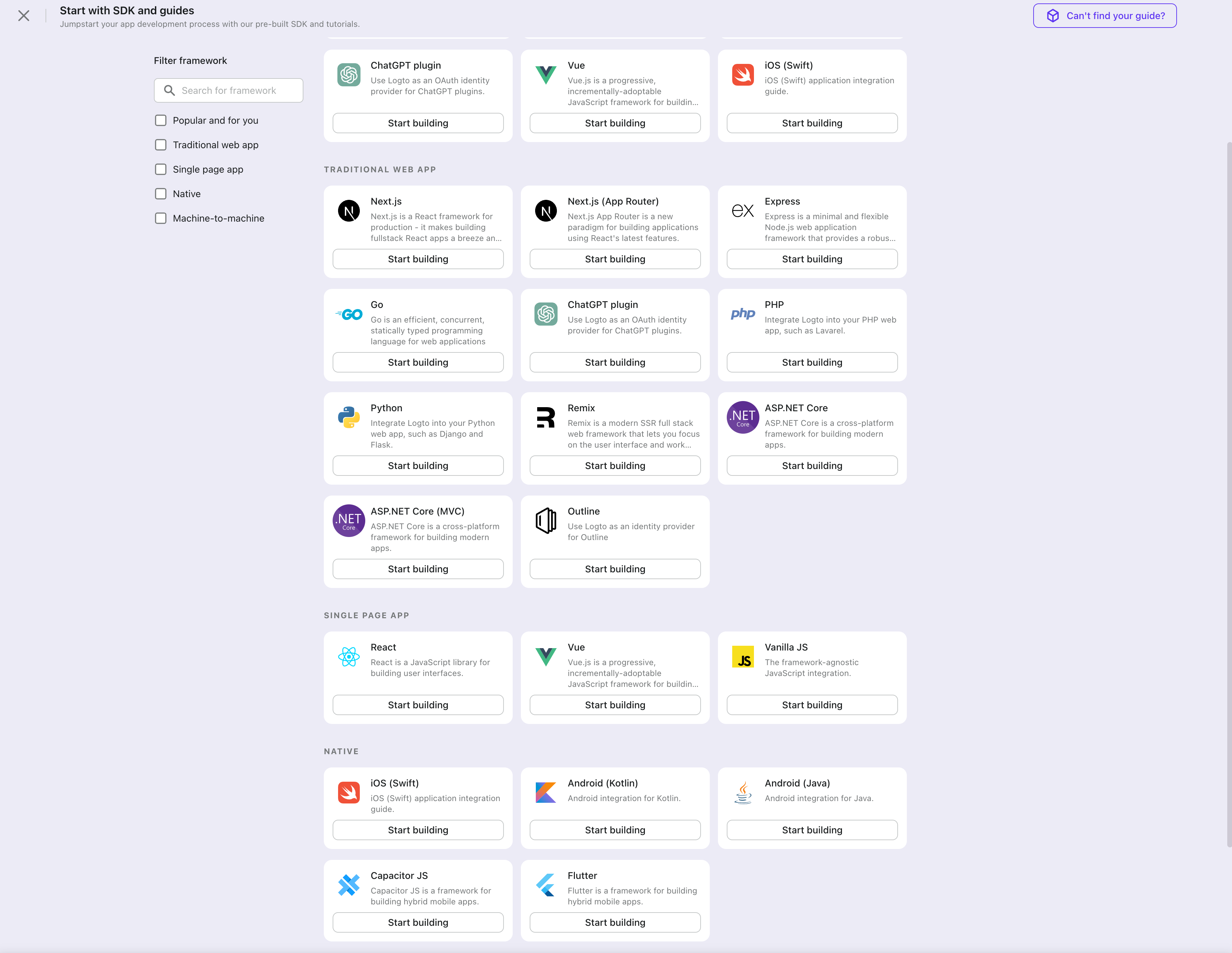
In the opening modal, scroll to the "Native app" section or filter all the available " Native app" frameworks using the quick filter checkboxes on the left.
Click the "iOS(Swift)" framework card to start creating your application.
Enter application name
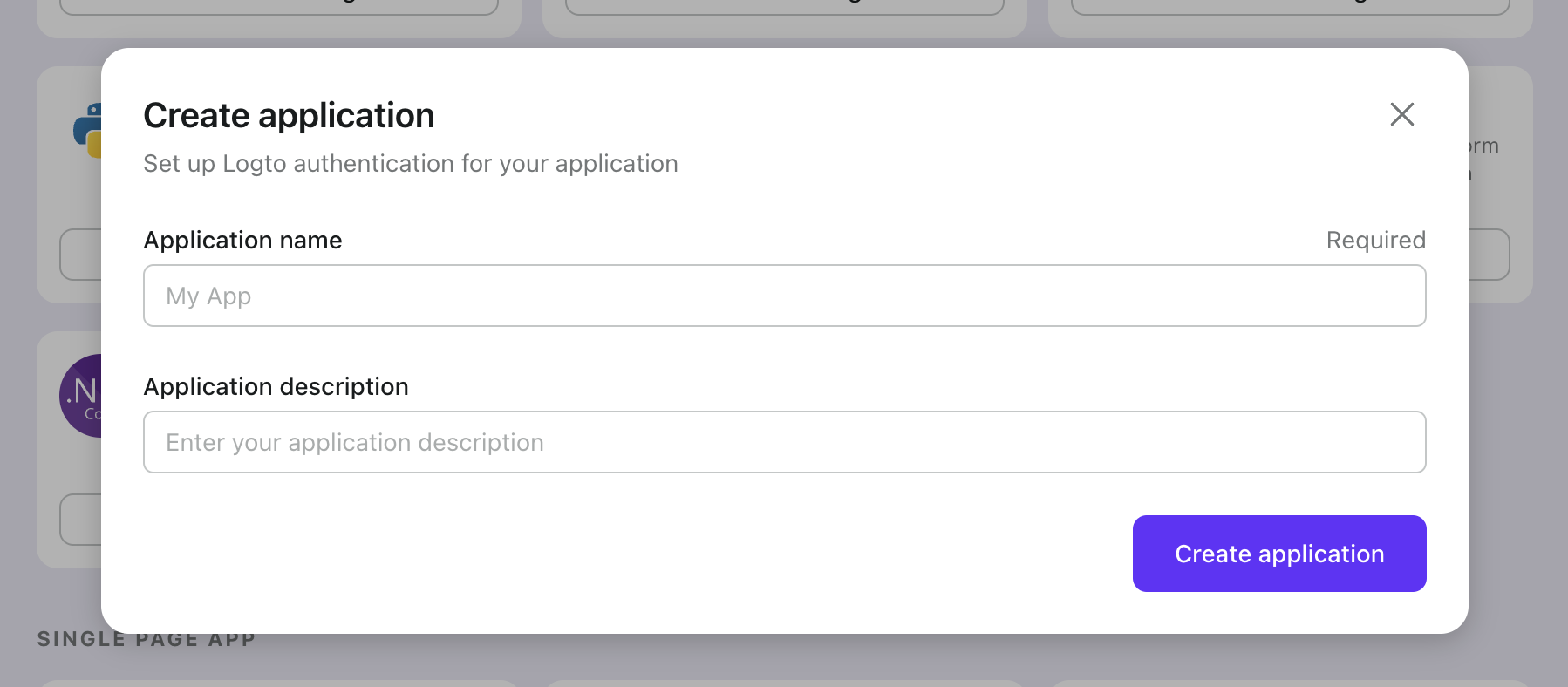
Enter the application name, e.g., "Bookstore," and click "Create application."
🎉 Ta-da! You just created your first application in Logto. You'll see a congrats page which includes a detailed integration guide. Follow the guide to see what the experience will be in your application.
Integrate Logto SDK
Add Logto SDK as a dependency
Use the following URL to add Logto SDK as a dependency in Swift Package Manager.
https://github.com/logto-io/swift.git
Since Xcode 11, you can directly import a Swift package w/o any additional tool.
We do not support Carthage and CocoaPods at the time due to some technical issues.
Carthage
Carthage needs a xcodeproj file to build, but swift package generate-xcodeproj will report a failure since we are using binary targets
for native social plugins. We will try to find a workaround later.
CocoaPods
CocoaPods does not support local dependency and monorepo, thus it's hard to create a .podspec for this repo.
Init LogtoClient
Initialize the client by creating a LogtoClient instance with a LogtoConfig object.
import Logto
import LogtoClient
let config = try? LogtoConfig(
endpoint: "<your-logto-endpoint>", // E.g. http://localhost:3001
appId: "<your-app-id>"
)
let client = LogtoClient(useConfig: config)
By default, we store credentials like ID Token and Refresh Token in the Keychain. Thus the user doesn't need to sign in again when he returns.
To turn off this behavior, set usingPersistStorage to false:
let config = try? LogtoConfig(
// ...
usingPersistStorage: false
)
Sign in
Before we dive into the details, here's a quick overview of the end-user experience. The sign-in process can be simplified as follows:
- Your app invokes the sign-in method.
- The user is redirected to the Logto sign-in page. For native apps, the system browser is opened.
- The user signs in and is redirected back to your app (configured as the redirect URI).
Regarding redirect-based sign-in
- This authentication process follows the OpenID Connect (OIDC) protocol, and Logto enforces strict security measures to protect user sign-in.
- If you have multiple apps, you can use the same identity provider (Logto). Once the user signs in to one app, Logto will automatically complete the sign-in process when the user accesses another app.
To learn more about the rationale and benefits of redirect-based sign-in, see Logto sign-in experience explained.
Configure redirect URI
Let's switch to the Application details page of Logto Console. Add a Redirect URI io.logto://callback and click "Save changes".
The Redirect URI in iOS SDK is only for internal use. There's NO NEED to add a Custom URL Scheme until a connector asks.
Sign-in and sign-out
Before calling .signInWithBrowser(redirectUri:), make sure you have correctly configured Redirect URI
in Admin Console.
You can use client.signInWithBrowser(redirectUri:) to sign in the user and client.signOut() to sign out the user.
For example, in a SwiftUI app:
struct ContentView: View {
@State var isAuthenticated: Bool
init() {
isAuthenticated = client.isAuthenticated
}
var body: some View {
VStack {
if isAuthenticated {
Button("Sign Out") {
Task { [self] in
await client.signOut()
isAuthenticated = false
}
}
} else {
Button("Sign In") {
Task { [self] in
do {
try await client.signInWithBrowser(redirectUri: "${
props.redirectUris[0] ?? 'io.logto://callback'
}")
isAuthenticated = true
} catch let error as LogtoClientErrors.SignIn {
// error occured during sign in
} catch {
// other errors
}
}
}
}
}
}
}
Open your iOS app to test if the integration works. When you click the "Sign In" button, the page should be redirected to a Logto sign-in page, and you should be able to create a new account by entering username and password and complete the sign-in process.
Add GitHub connector
To add a social connector, go to the "Connector" tab in the Admin Console, then click on "Social connectors". From there, click "Add social connector".
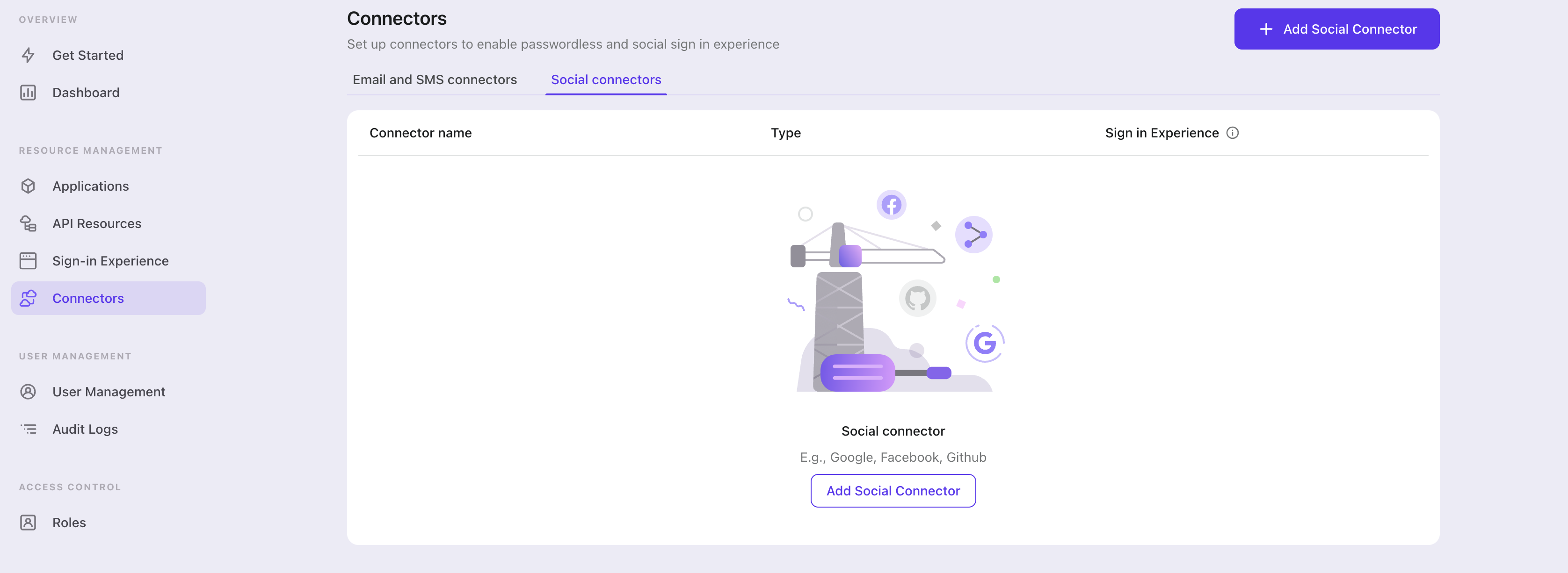
In the openning modal, select "GitHub" and click "Next".
On the next page, you will see a two-column layout with the README content on the left and configuration on the right.
Feel free to follow the README file in place or read the following section to complete the configuration process. If you follow the in-place guide, you can skip the next section.
Set up GitHub OAuth app
Sign in with GitHub account
Go to the GitHub website and sign in with your GitHub account. You may register a new account if you don't have one.
Create and configure OAuth app
Follow the creating an OAuth App guide, and register a new application.
Name your new OAuth application in Application name and fill up Homepage URL of the app.
You can leave Application description field blank and customize Authorization callback URL as ${your_logto_origin}/callback/${connector_id}. The connector_id can be found on the top bar of the Logto Admin Console connector details page.
Note: If you encounter the error message "The redirect_uri MUST match the registered callback URL for this application." when logging in, try aligning the Authorization Callback URL of your GitHub OAuth App and your Logto App's redirect URL (of course, including the protocol) to resolve the issue.
We suggest not to check the box before Enable Device Flow, or users who sign in with GitHub on mobile devices must confirm the initial sign-in action in the GitHub app. Many GitHub users do not install the GitHub mobile app on their phones, which could block the sign-in flow. Please ignore our suggestion if you are expecting end-users to confirm their sign-in flow. See details of device flow.
Managing OAuth apps
Go to the OAuth Apps page and you can add, edit or delete existing OAuth apps.
You can also find Client ID and generate Client secrets in OAuth app detail pages.
Compose the connector JSON
Let's go back to Logto. Fill out the clientId and clientSecret field with Client ID and Client Secret you've got from OAuth app detail pages mentioned in the previous section.
Here is an example of GitHub connector config JSON.
{
"clientID": "<your-client-id>",
"clientSecret": "<your-client-secret>"
}
Config types
| Name | Type |
|---|---|
| clientId | string |
| clientSecret | string |
Save your configuration
Double check you have filled out necessary values in the Logto connector configuration area. Click "Save and Done" (or "Save changes") and the GitHub connector should be available now.
Enable GitHub connector in Sign-in Experience
Switch to the "Sign-in experience" tab, then click the "Sign-up and sign-in" tab.
If it's the first time you enter the tab, you will see a quick introduction about Sign-in Experience and its basic configuration.
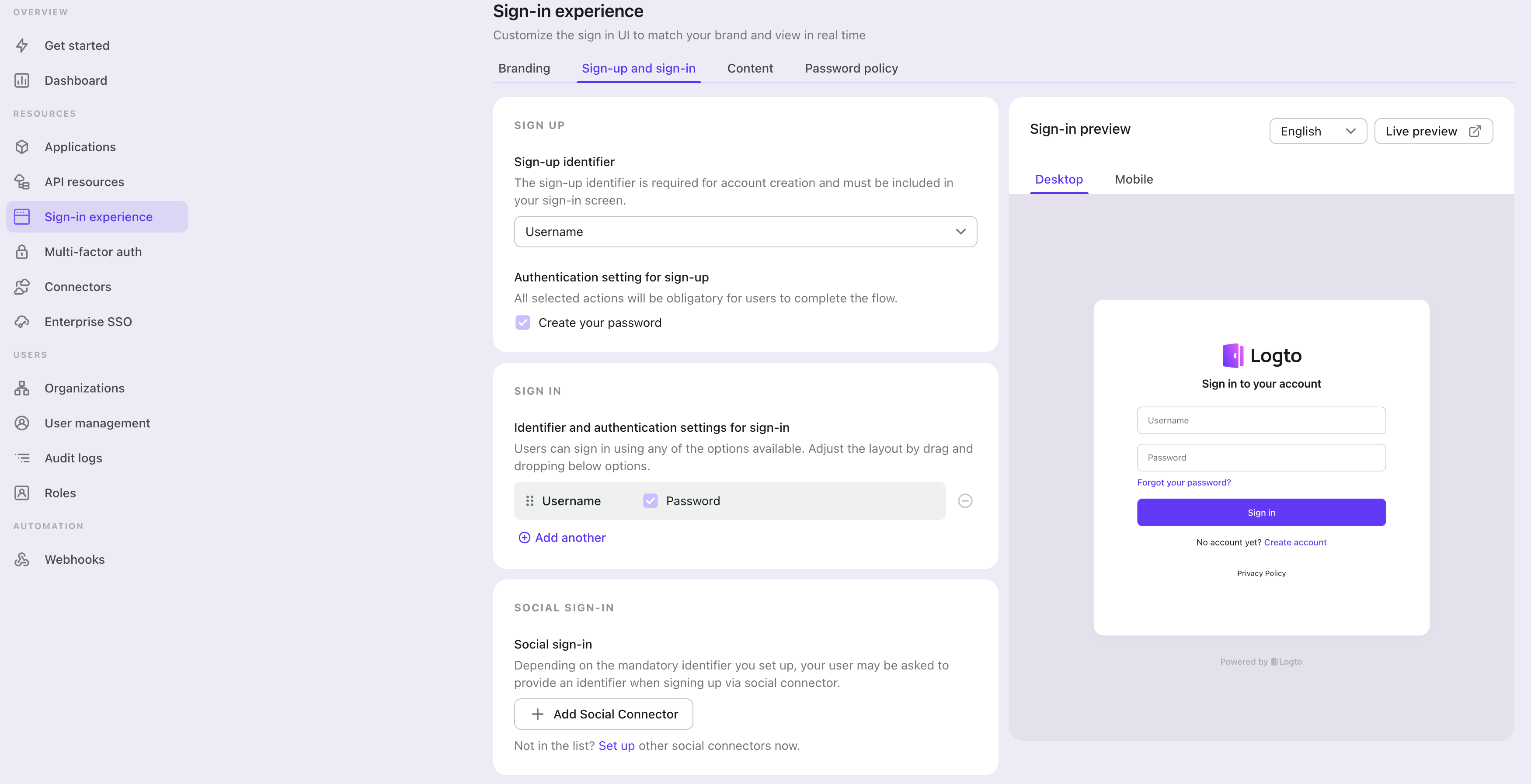
Select "None" for the "Sign-up identifier" to provide minimum sign-up effort for GitHub sign-in, which may increase your conversion rate.
In the "Social sign-in" section, add "Add Social Connector" and choose "GitHub". Then you should be able to see a button with text "Continue with GitHub" in the preview section.

Finally, click "Save changes" on the bottom right corner.
Testing and Validation
Return to your iOS Swift app. You should now be able to sign in with GitHub. Enjoy!
Further readings
Protect your API For native and single page apps, you'll need to call one or more API endpoints to retrieve and update data.
Learn more about identifying who's who and keeping your API secure.
User management We know you care about user management and activities, as we also do.
Learn more about how to know your users and see the figures like DAU and MAU graphically.
Localization From one regional business to a global corporate, the willingness to offer the best user experience won't change.
You can change current language phrases or add a new language without friction.
Customer IAM series Our serial blog posts about Customer (or Consumer) Identity and Access Management, from 101 to advanced topics and beyond.